Earlier, I wrote about how to use subs2srs to generate a large amount of sentence cards for Anki from native content such as Netflix videos.
One problem that remains with that approach is these sentences will not come in an order that makes sense from a language learning perspective. That’s what we’ll fix today with the help of the MorphMan add-on for Anki!
We’ll continue where we left off with the Money Heist deck. To illustrate the problem we’re trying to amend here, this is the second card in the deck:
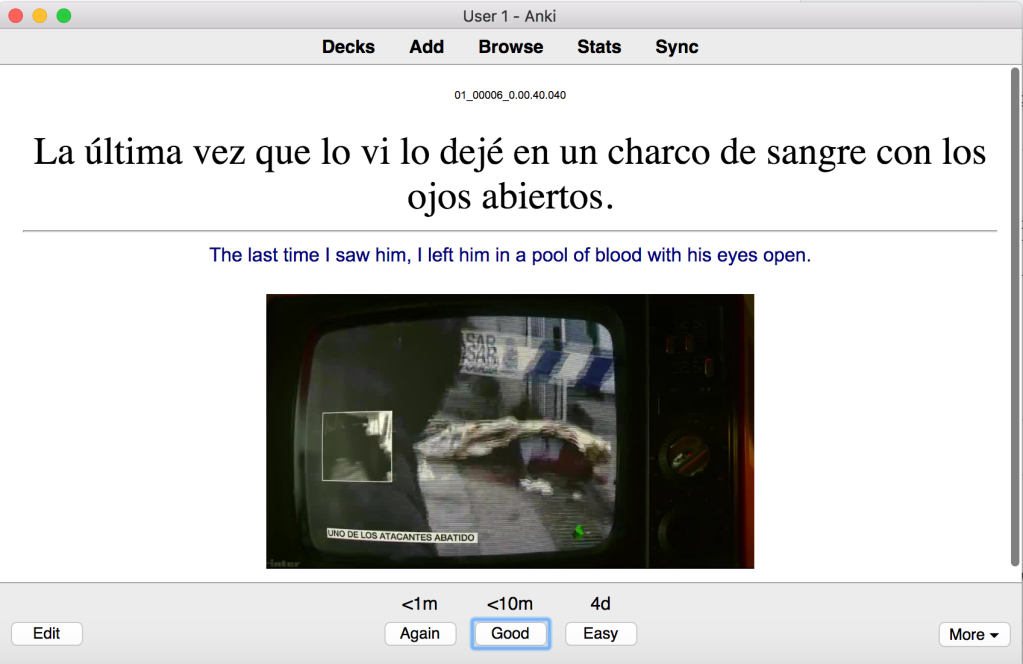
That’s pretty much the language learning equivalent of teaching kids to swim by throwing them into the open sea!
What the MorphMan add-on will do for us is keep track of which words you’ve already seen and then present the cards in an order such that you will only see ones that contain at most one word you haven’t already seen.
So, let’s set it up!
Step 1: Install the MorphMan Add-On
Visiting the MorphMan add-on page and scroll to the bottom we can see that its add-on code is 900801631.
Now, start up Anki and select Tools > Add-ons. In the window that opens, click the “Get Add-ons” button:
This will open another window, enter the code 900801631 in the “Code” field and click OK.
Wait patiently while Anki downloads the add-on, once done you will see it in the add-on list.
Note that it says that you must restart Anki for the changes to take effect. So do this now.
After having restarted you can tell that MorphMan is installed by the “K 0 V 0” text at in the top of the window that keeps track of how many words you know.
Step 2: Configure MorphMan
Next, we’ll configure it. In order to do this we need to know the name of the field that contains the foreign-language sentences we want MorphMan to analyze for us.
To check, we can just look at one of the cards in the deck. Click “Browse” and then the name of deck in question:
It seems the field in question is named “Expression”.
Next close the Browse window if it’s open and go to the MorphMan settings via Tools > MorphMan > Preferences.
This will open the MorphMan preferences window, where two examples are already set up for us:
We only need one for now, so delete either with the “Delete” button, and then configure the remaining one as follows:
- Note Type: either subs2srs or “All note types”. Since all our cards are of the subs2srs note type this won’t make a difference at this point.
- Tags: empty
- Fields: this is where we enter the name of the field that we looked up earlier. The one with our foreign language sentences.
- Morphemizer: for Japanese or Chinese use those options. For all other languages you’ll probably want to use “Language w/ Spaces”. “CJK characters” will also work for text with Chinese characters but will treat each character as its own word.
- Modify: checked. If you disable this MorphMan won’t actually sort these cards, but will still get data (such as which words you’ve seen or not) from them and use it to sort other cards.
Next, click the Extra Fields tab.

Here we can see a list of all fields on a card that MorphMan can potentially interact with. Note that “Focus morph” is indicated with an “*”, meaning we must have it. If MorphMan determines that a given card contains only one new word, it will enter it into a field with this name.
Another field of interest is the MorphMan index field. If a field with this name exists, MorphMan will automatically fill it with a sort of difficulty index.
The default names for these are MorphMan_FocusMorph and MorphMan_Index respectively.
Let’s keep those names as-is and remember to add these fields to our cards later.
Next, click the General tab.

Of particular interest here is the three first check boxes:
- Skip comprehension cards: if checked MorphMan will not show you any cards that contain only mature (*) words.
- Skip cards with fresh vocabulary: similar to above, but it will not show you cards that contain any words you’ve seen before, mature or not.
- Skip card if focus morph was already seen today: this means that MorphMan will automatically skip any cards that it determines will test you on a word you’ve already been tested on today.
When I’m just starting out with a new language, I usually disable all three, because when I still have zero foundation to work from, I usually need to see the same word multiple times before it sticks.
Once I know a bit more, these are useful features that I typically enable. But for now I’ll uncheck them.
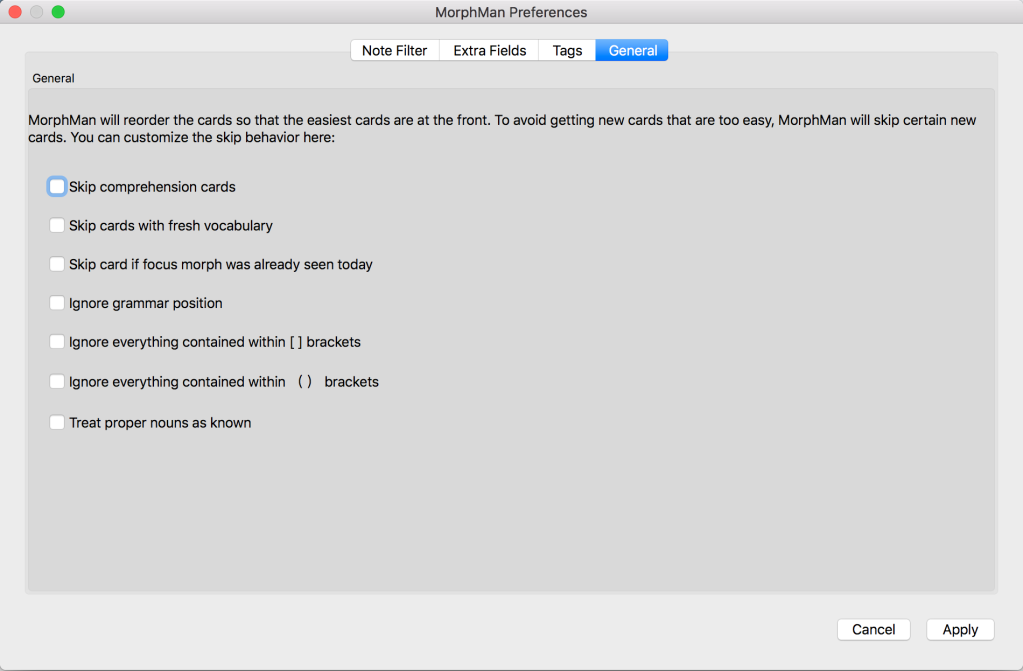
Click the “Apply” button. You’ll get a warning that we need to run recalc. Don’t worry, we’ll do this later.
Step 3: Configure Your Deck to Work with MorphMan
OK, now it’s time to add those fields that MorphMan wanted.
- Select Tools > Manage Note Types
- Select the subs2srs note type
- Click the “Fields…” button
This’ll show the Fields window.
- Click the “Add” button
- Enter “MorphMan_FocusMorph” into Field name
- Click “OK”
Do the exact same thing one more time, but enter “MorphMan_Index” into Field name instead.
You’ll see the two new fields in the list like this:
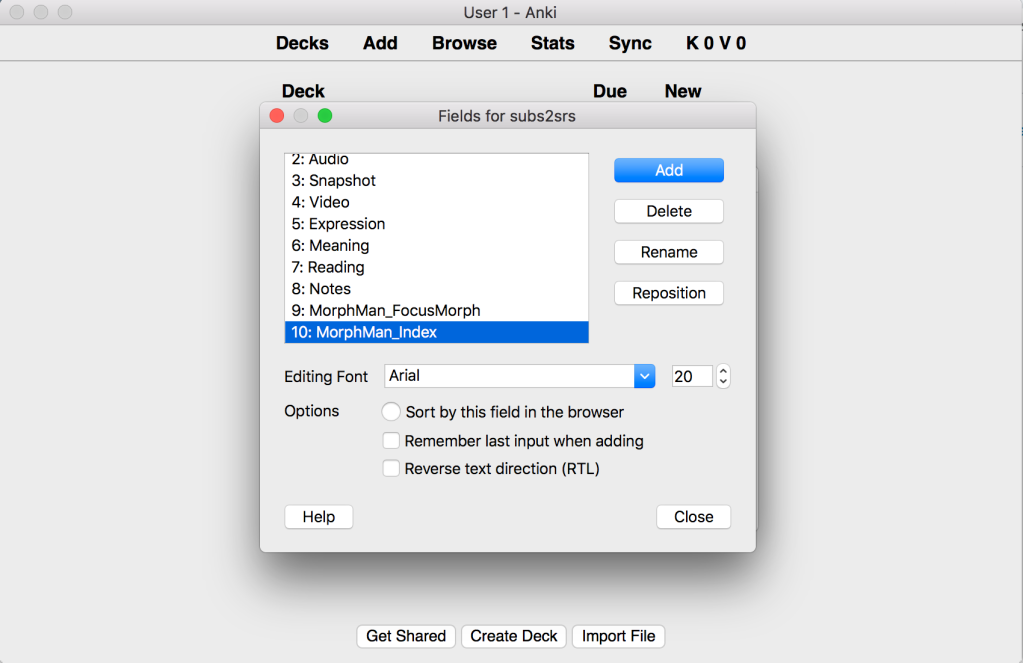
Close the Fields window, and then the Note Types window.
Step 4: Run MorphMan
Now for the moment we’ve been waiting for! Let’s run MorphMan and check out what happens!
Select Tools > MorphMan > Recalc. If you have a lot of cards, it’ll probably take a while to run for the first time.
Once done let’s check out our optimized card order!
OK… You’ll probably see some strange cards in the beginning. If that happens, just click More > Delete until you start seeing something that makes sense to you:
After a bit of just numbers, we see this:
This is better, and clearly illustrates that we’re now actually starting from zero!
I’m not that sure that just the word “that” is useful out of context though, so I’ll delete this one too. Remember, we’ve got 20 000 of these, we can afford to be merciless here.
Next:
OK, this one wasn’t that hard to guess, so that’ll let me illustrate another useful feature: by pressing the “K” hotkey, we can tell MorphMan that we already know this and it’ll take that into consideration in the future!
Pressing “K” shows this message.

This is actually a lie, since I’ve disabled skipping cards that I already know. I’m starting to regret that, since it keeps giving me cards that says “No” over and over… I’ll actually enable that feature again for now and disable it later.
OK, moving ahead, I’m pressing “K” for cards I already know, deleting cards that make no sense (some have good text but the audio doesn’t match, so those need to go as well).
Eventually we get this:
…and this…
…and this…
This is actually starting to feel suitably like Spanish 101, good job, MorphMan!
Now, once we’re done each day, we need to rerun Tools > MorphMan > Recalc. This way MorphMan will reorder the cards again to take into account the new words you’ve learned.
After running that again, the next new card becomes this one:
Now MorphMan knows that we know both these words, so it gives us a sentence that contains two words that we already know! (If we’d checked all three boxes in the settings, we’d not see this card, but one that contains a new word).
Well, that’s it really. Just proceed like this and remember to never hesitate to delete a card you don’t like for any reason (mismatched or unclear audio or that you can’t understand why it means what it’s translated to being the two most common), that’s just part of the process when you’re using cards generated in bulk form native materials like this!
Step 5: (Optional) Add Word Priority List
This isn’t really required since MorphMan will automatically teach you the most common words in your card collection first (partly because they’re just the most likely to appear on any given card, partly because MorphMan itself considers word that appear often in your collection to be “easier” when it determines how difficult a given sentence is).
However, sometimes words can be common in whatever material you got the cards from, without being that common in general. (Like, maybe Money Heist contains a lot of technical jargon that gets used over and over again).
In order to counteract this, you can give MorphMan a list of the most common words in a language and it’ll use that information as well.
The list should be a normal text file, consisting of one word per line. The most common word on the first line and then getting increasingly uncommon as the list goes on.
This wikipedia page is a good starting point to create such a list.
Once done, the list should be saved as frequency.txt in the dbs directory that resides in your current Anki user directory (most likely named User 1).
Please refer to this section of the subs2srs guide to find out how to locate this directory.
Once frequency.txt is in this directory, rerun Tools > MorphMan > Recalc to let MorphMan make use of this new data.
Step 6: (Optional) Add Already Known Words
Let’s say you know enough Spanish (or whatever language you’re studying) that you think words like “qué”, “y”, “vamos” or “hombre” are beneath you and you want MorphMan to get to the good stuff.
First of all, you should check the “Skip comprehension cards” checkbox in the MorphMan settings, as described in step 2, otherwise it’ll show you all the sentences no matter how simple anyway.
Secondly, you need a text file that contains a bunch of words you already know. It could be a text you can read without issues, or it could be the 500 most common words (see step 5), or you could just sit down and write a bunch of words off the top of your head.
Regardless, once you have this text file, select Tools > MorphMan > Database Manager (this sounds pretty hardcore, so you know that it’s for a seasoned language learner such as yourself!)
This’ll show the following window:
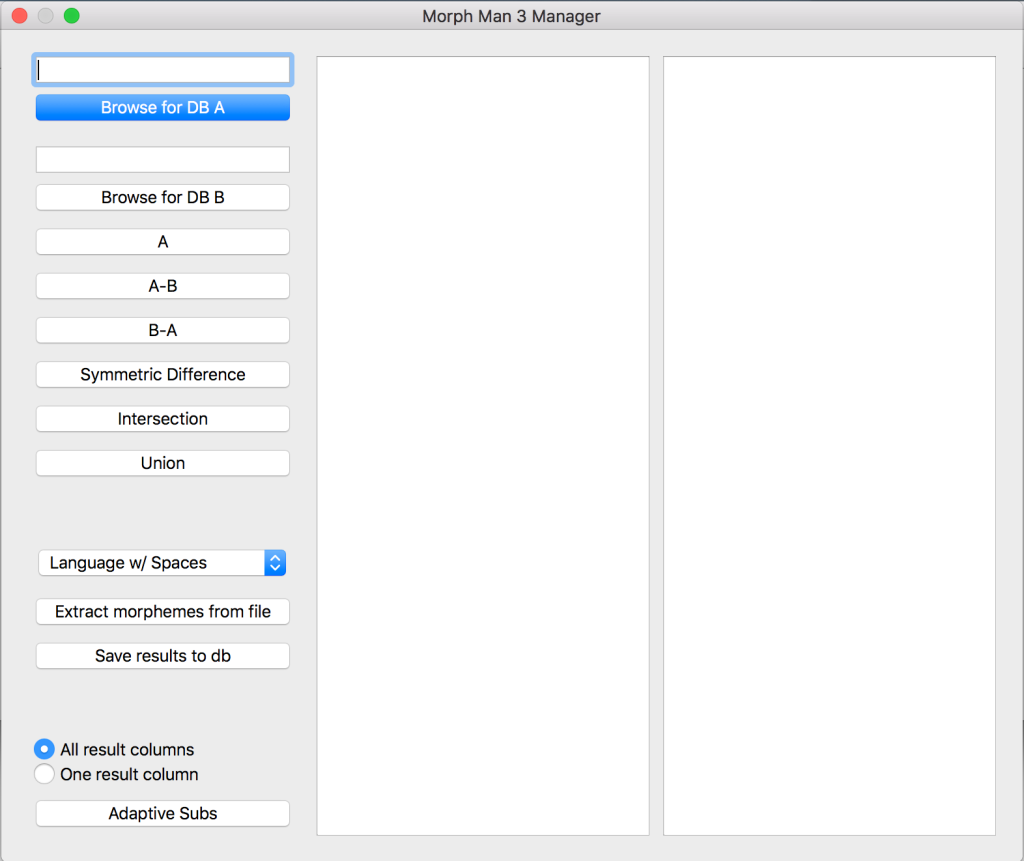
If it frightens you, use that fear to fuel your determination, and proceed with intrepidation! That is to say, do the following:
- If you’re learning Japanese or Chinese change the box that says “Language w/ spaces” to the corresponding option. Otherwise leave it as it is.
- Click the “Extract morphemes from file” button
- Select the file that you created earlier
- Click “Open”
It’ll now ask you where to save the data it’s extracted. It should already have the “db” directory pre-selected, so all you need to do is enter “external.db” as the name and click “Save”. (This name is important, since MorphMan only looks for this specific file).
That’s it!
Now close this window and run Tools > MorphMan > Recalc to let MorphMan make use of this new data.
Closing Comments
Well, I hope that was useful to you! You should now have a pretty solid setup for studying your next language!
Native materials is actually a pretty good source for these ultra-simple sentences, since many lines will just be short, even incomplete sentences such as “but…”, “and then…” etc. Much simpler than “real” sample sentences from an actual learning resource!
And by creating so many cards, we increase the number of these simple cards, so that we can really start learning the language from zero (like the above “qué?”, “no” and “y” cards illustrated.
Once again, be sure to delete any and all cards that you don’t find useful. (Be it that the translation doesn’t make sense, that the audio doesn’t match or simply that they speak too damn fast for you to comprehend at this stage).
And finally, good luck with your language studies!
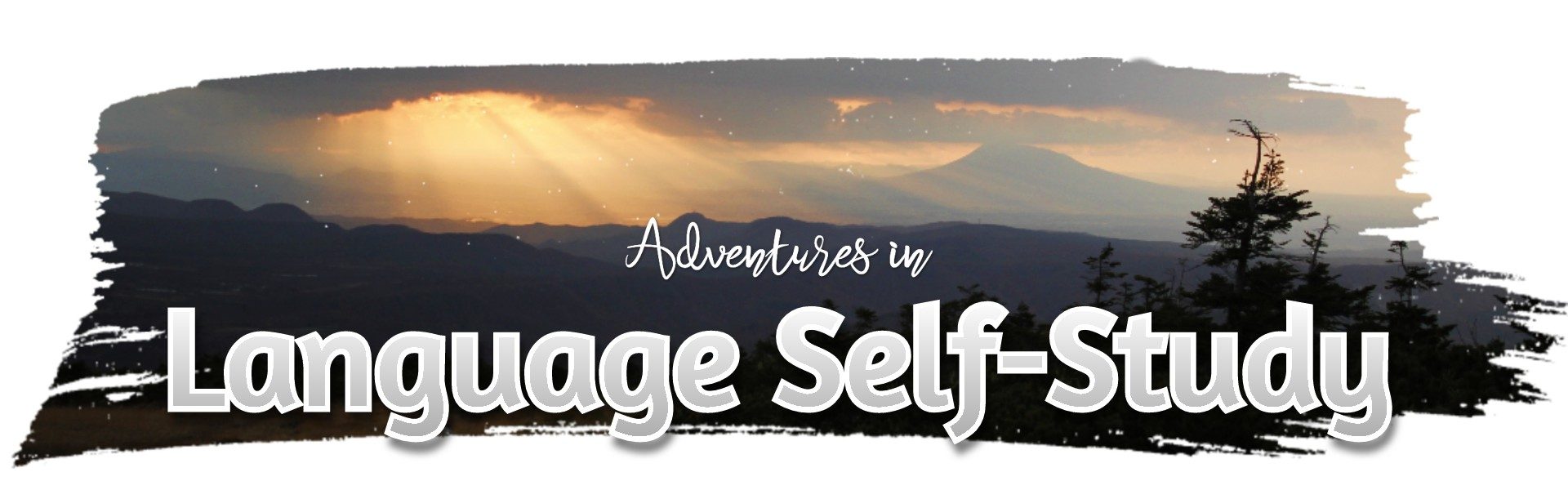
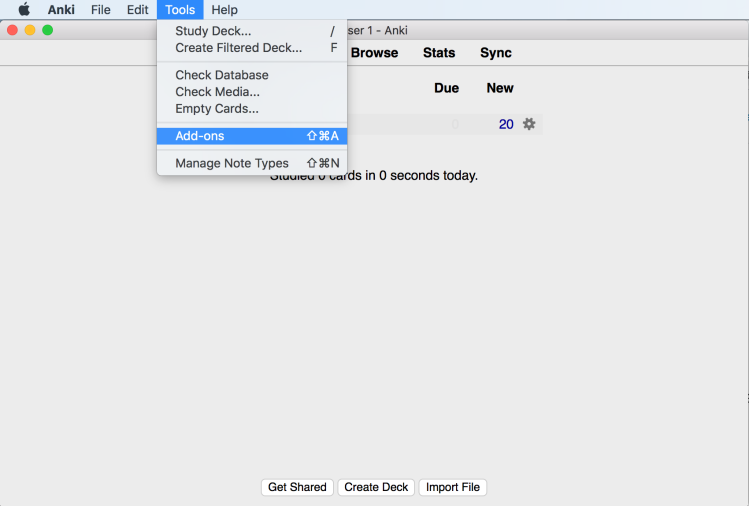
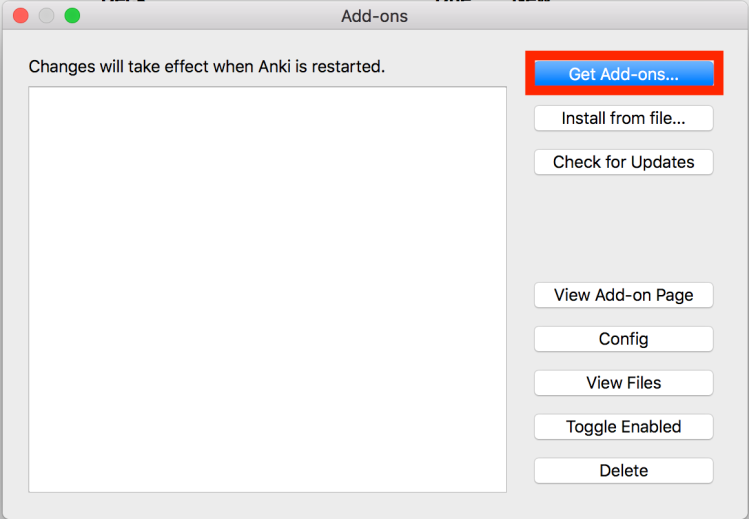
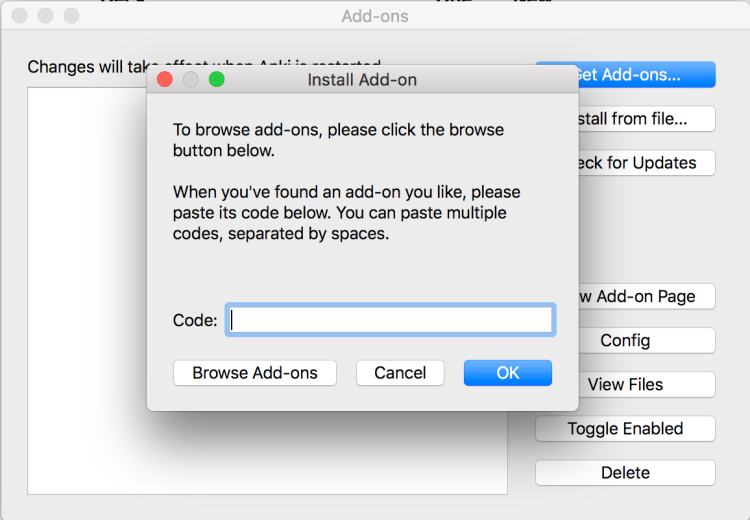
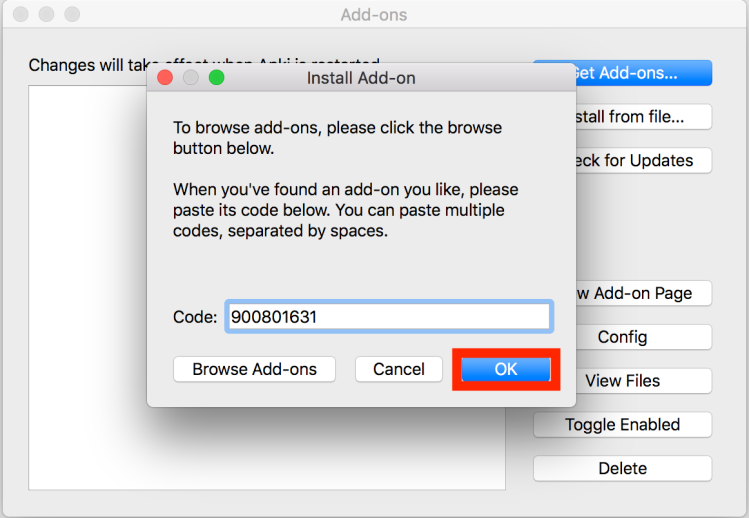
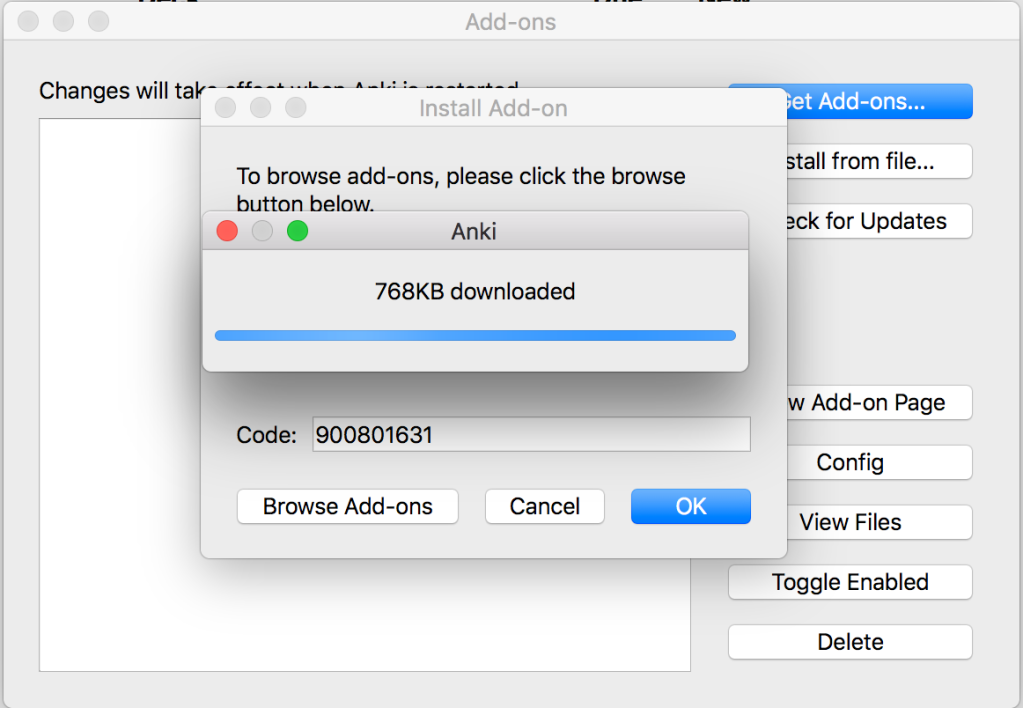

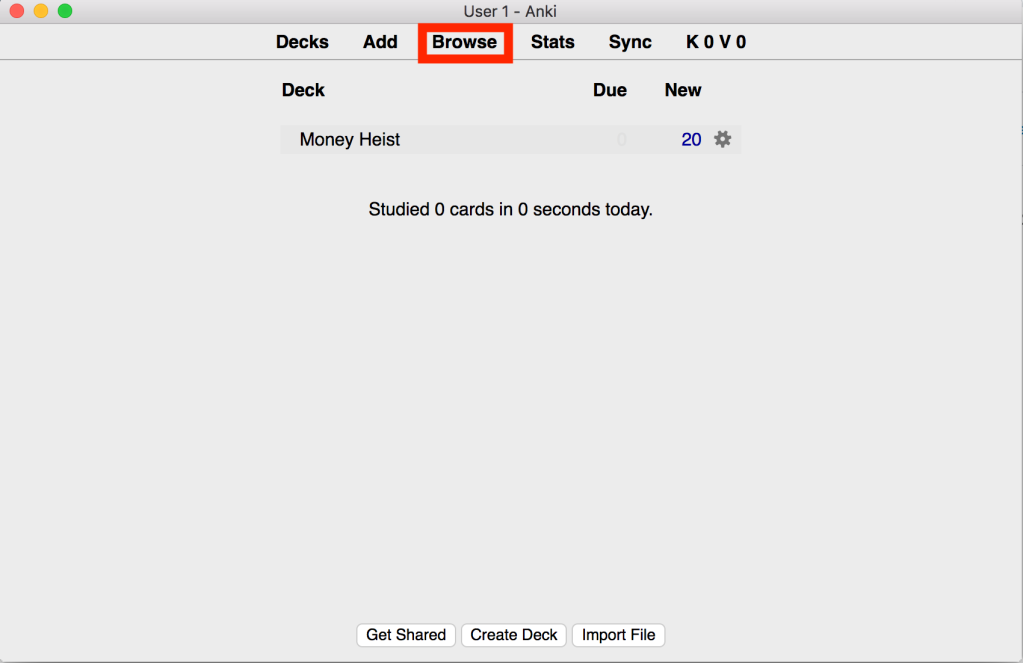
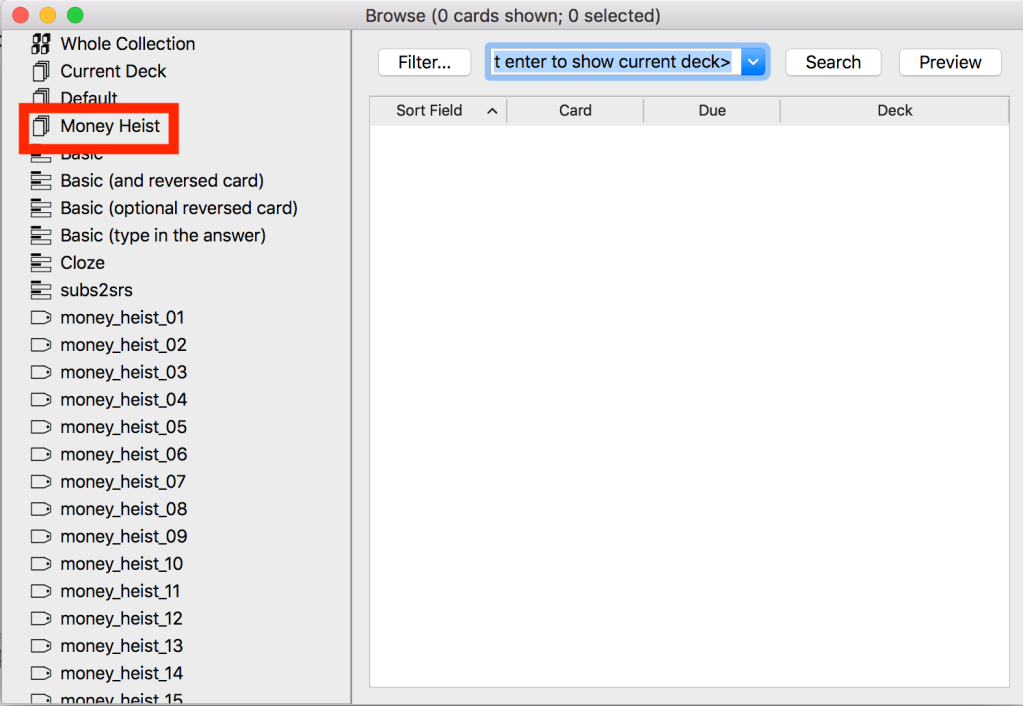
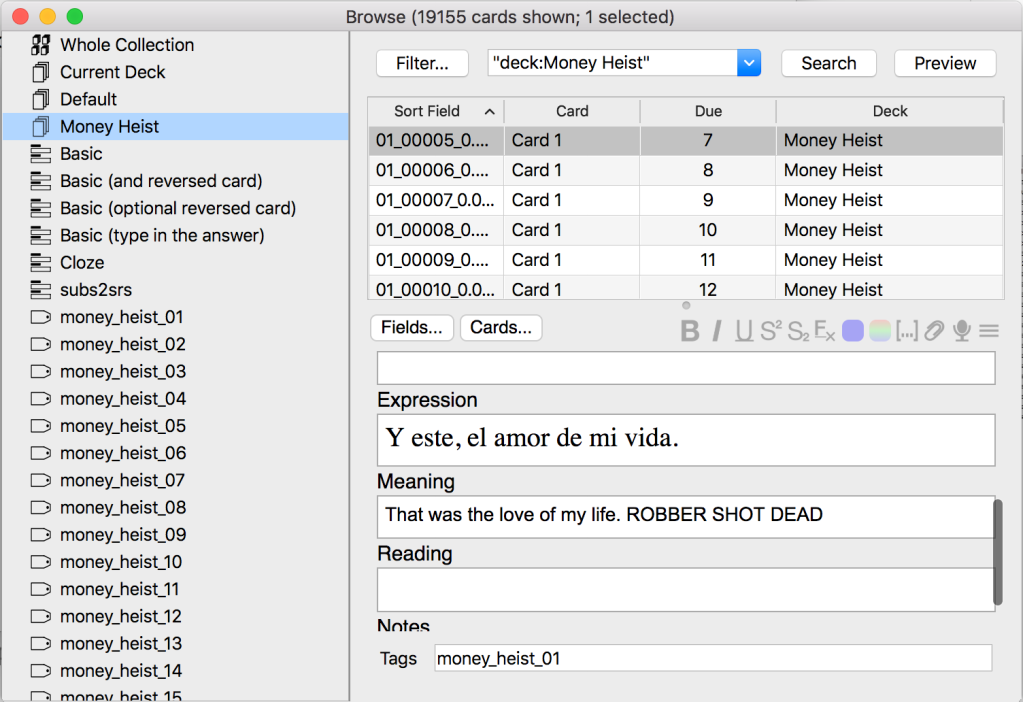
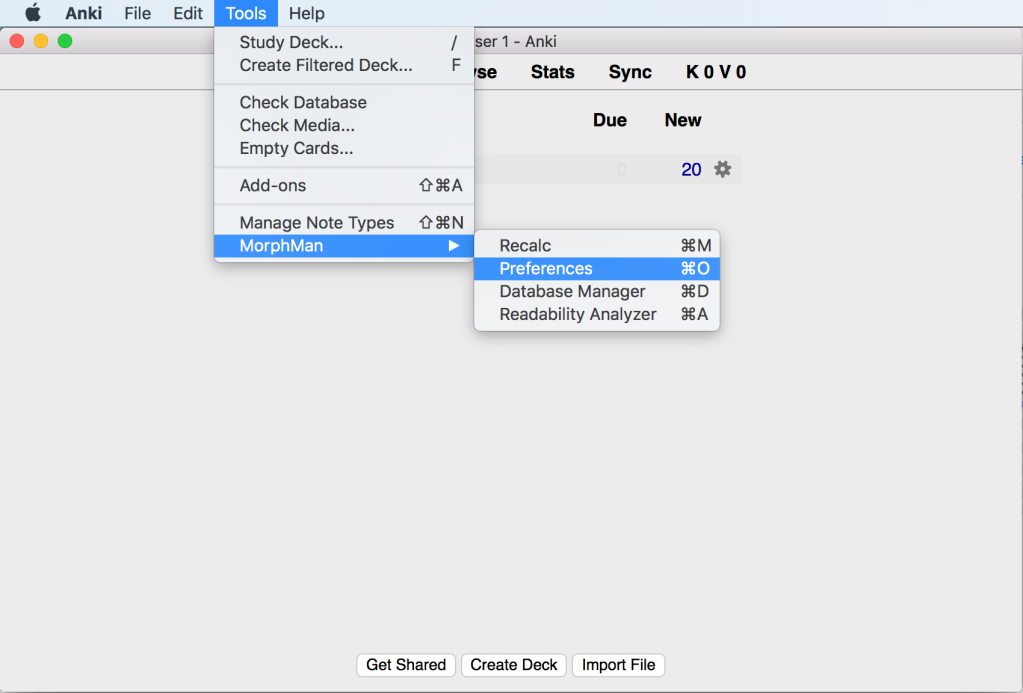

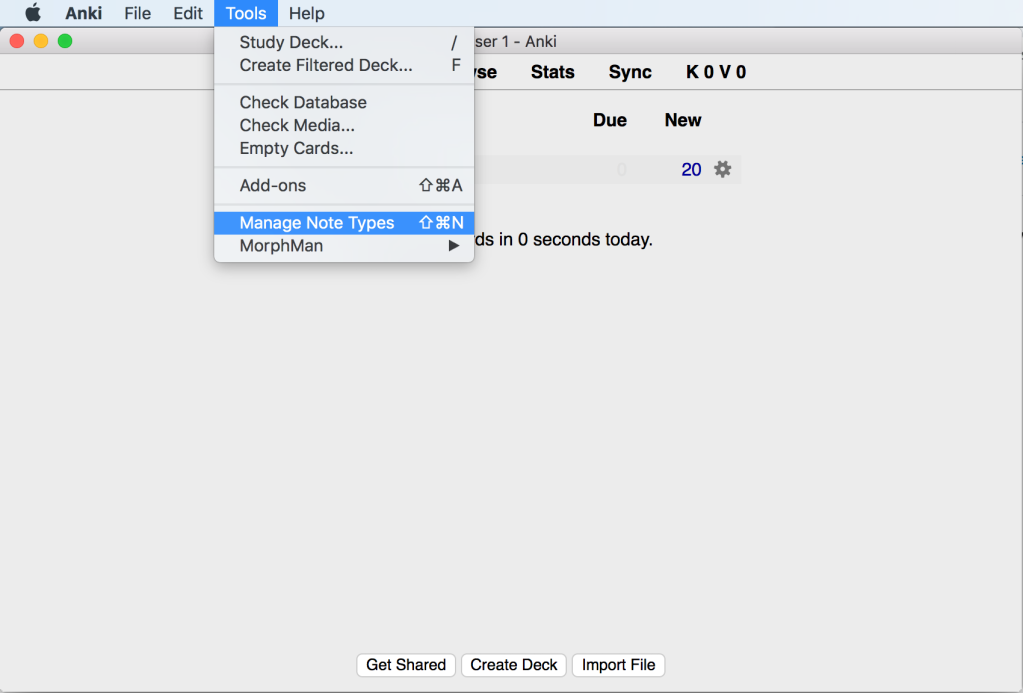
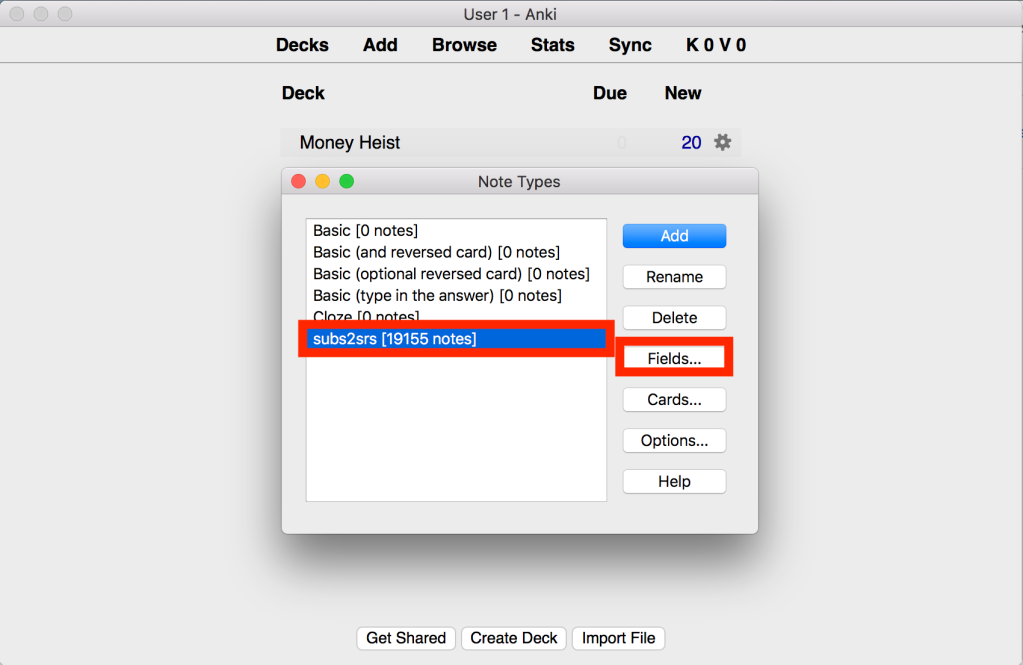
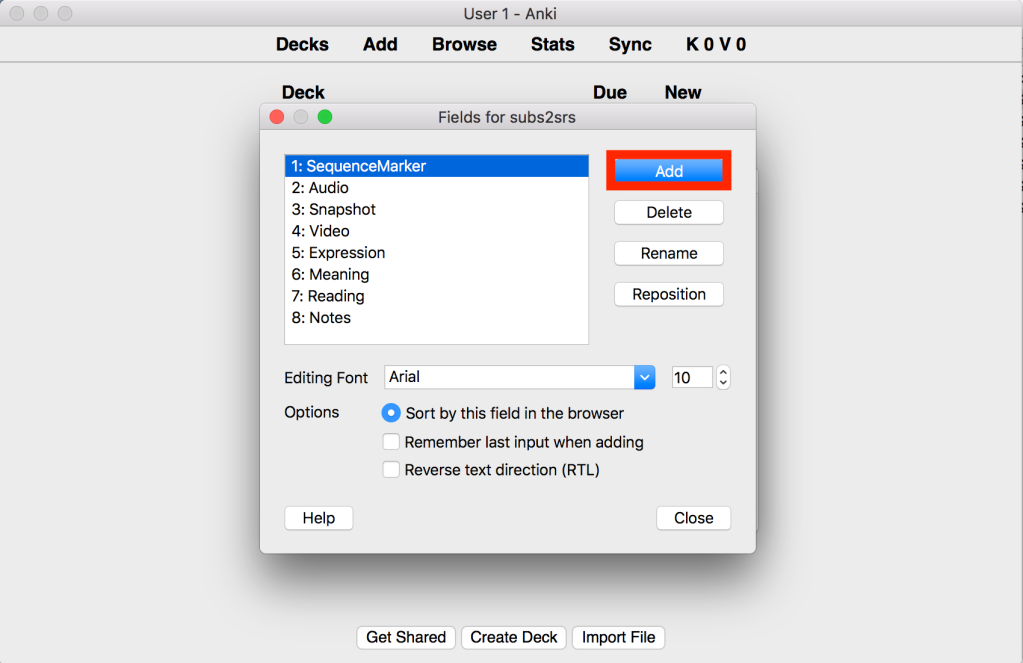
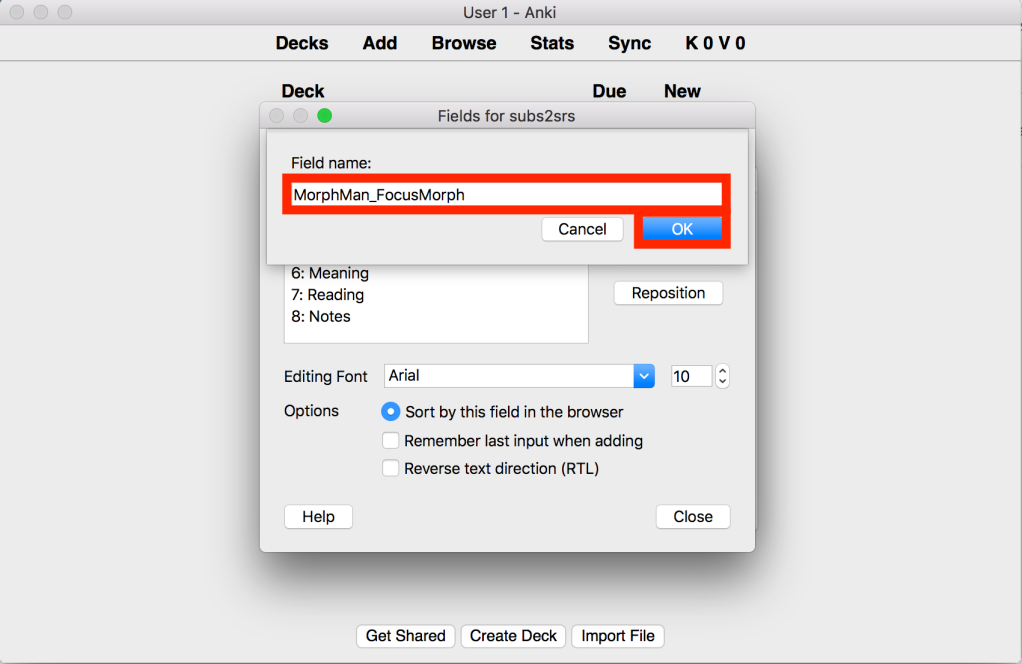
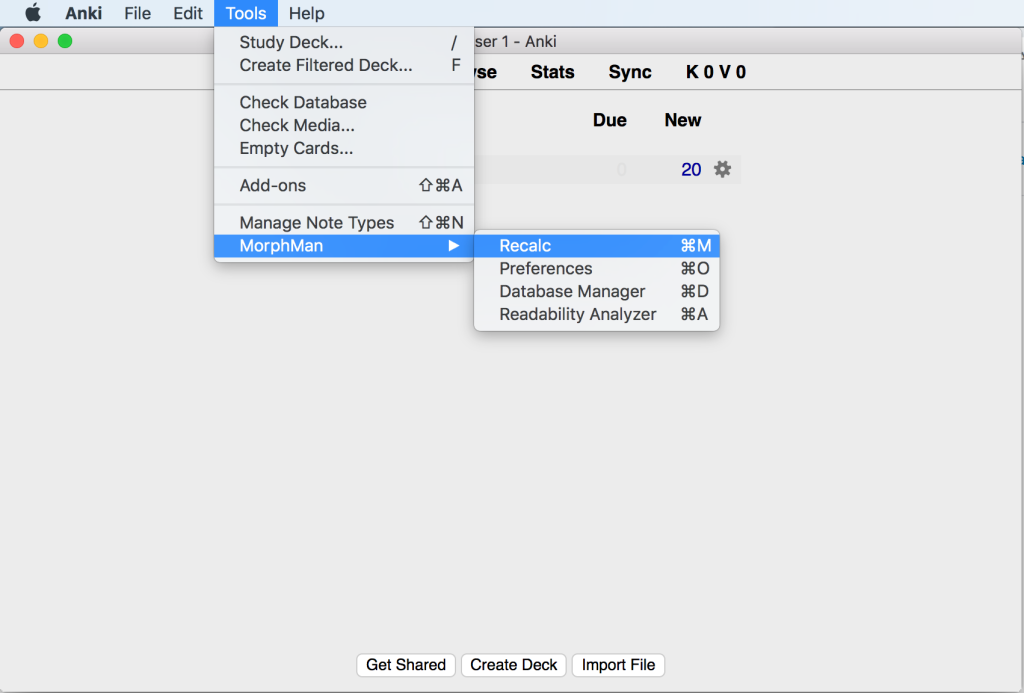
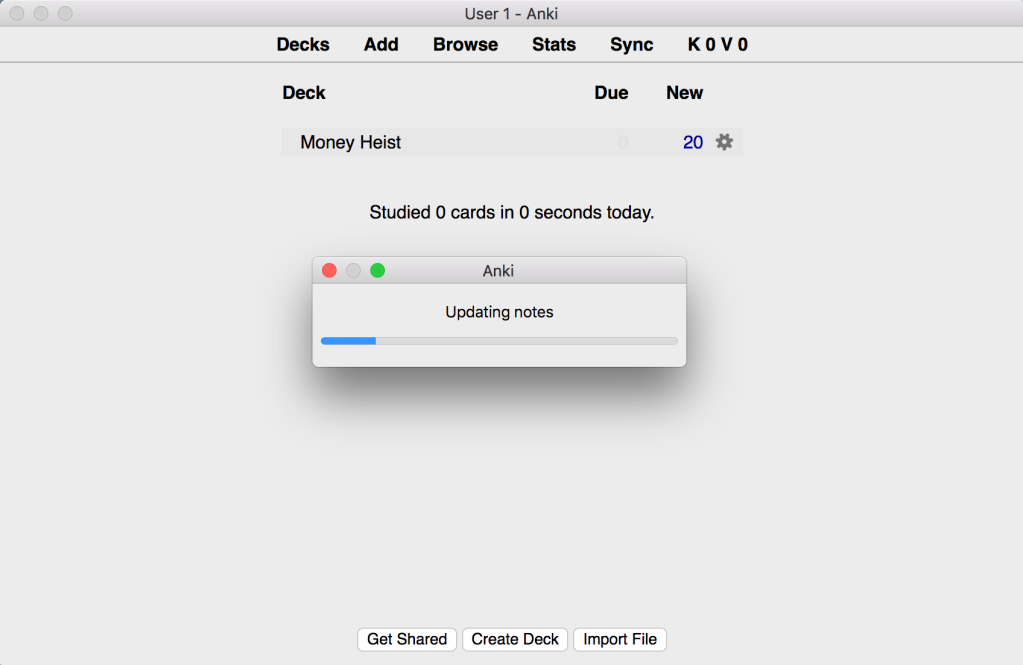
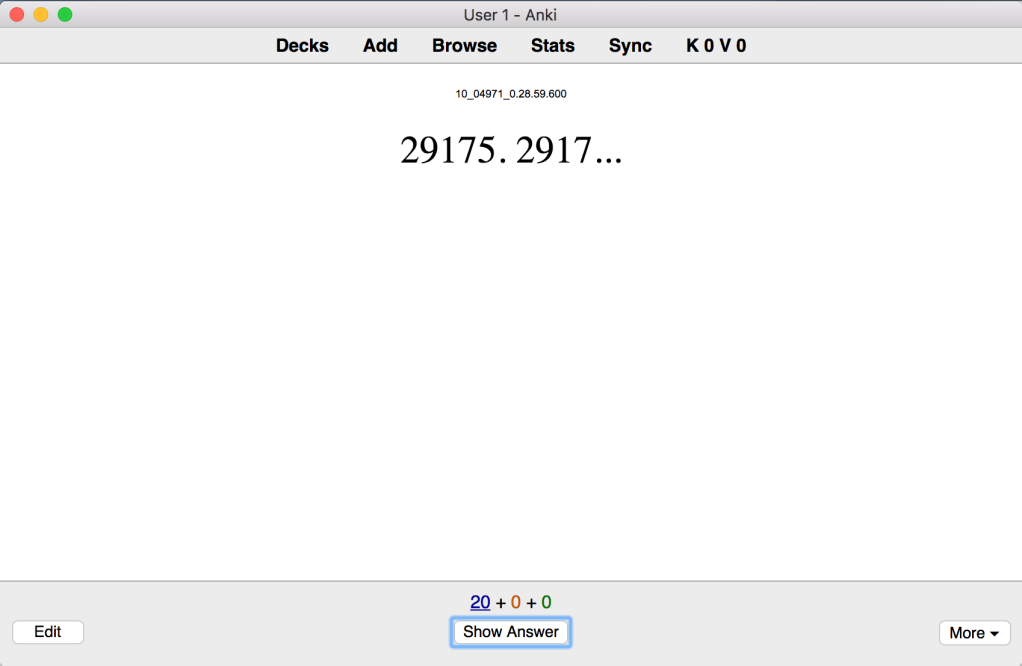
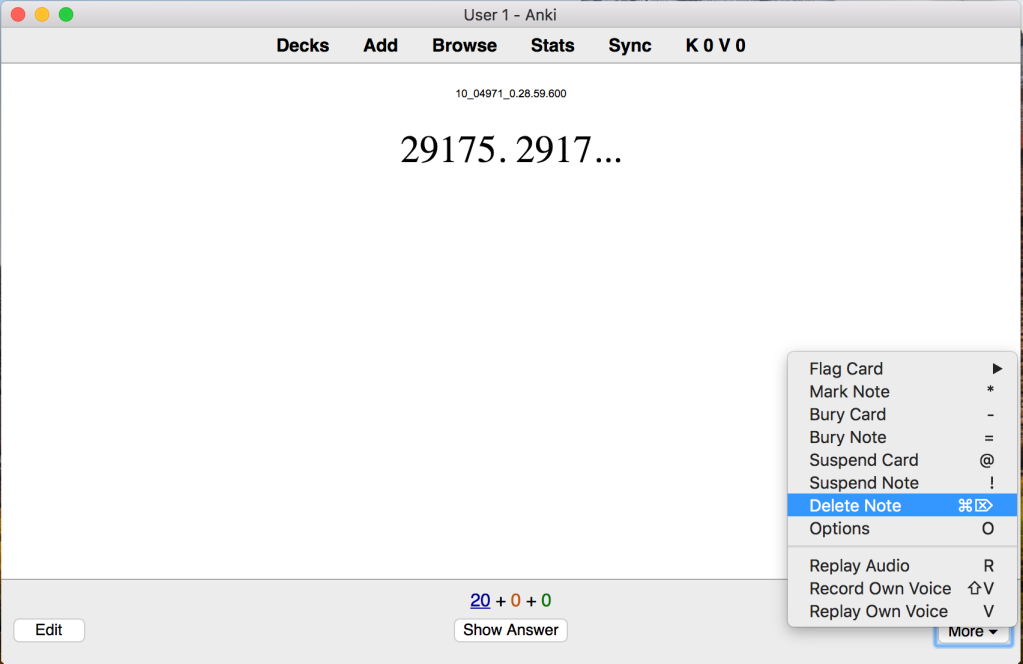
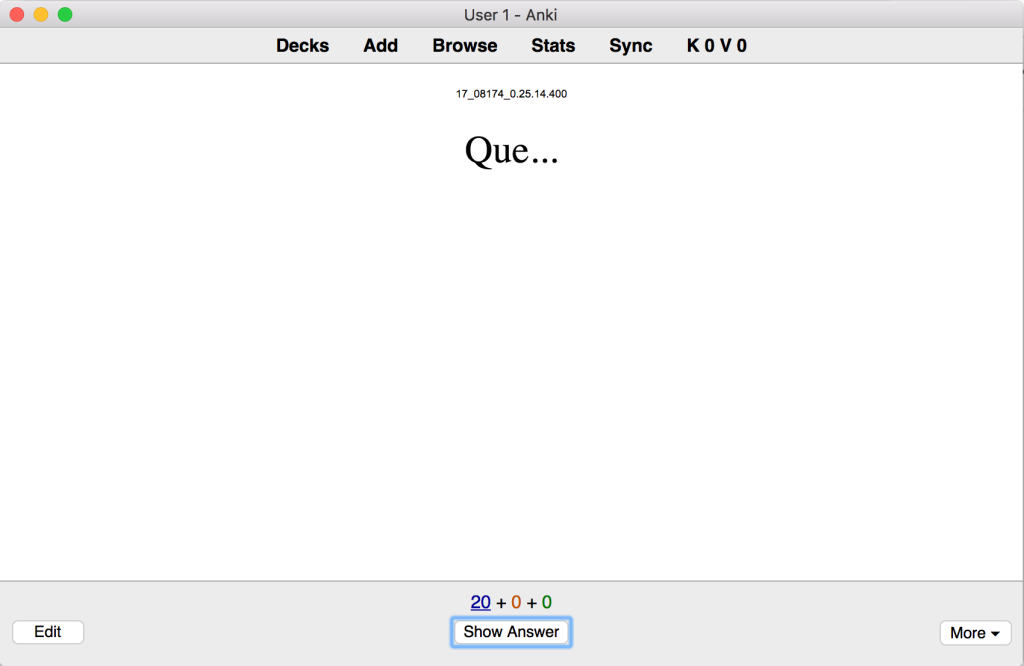
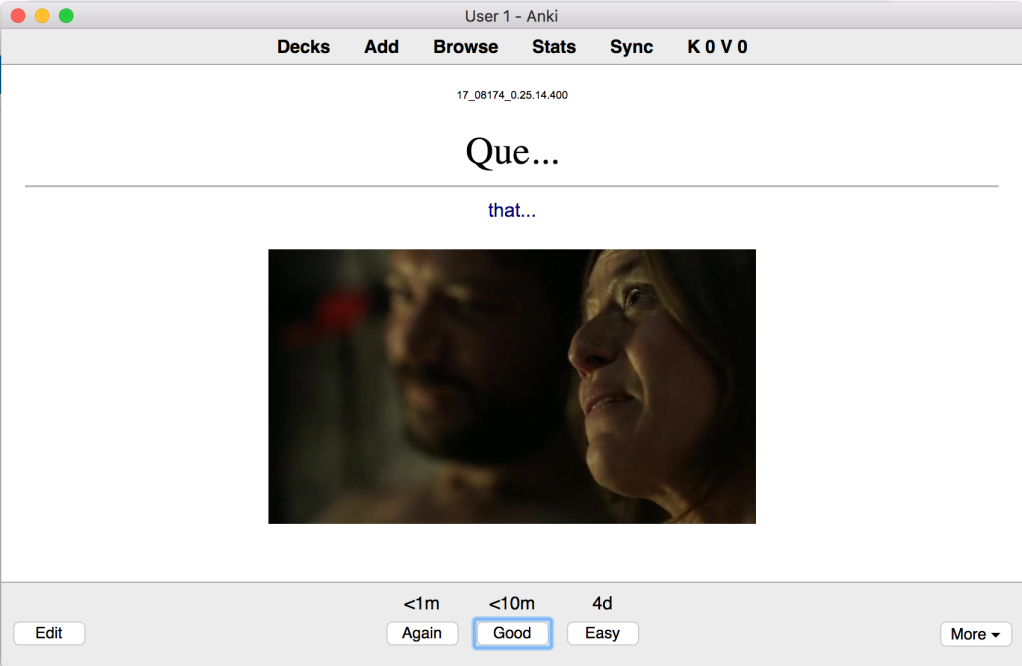
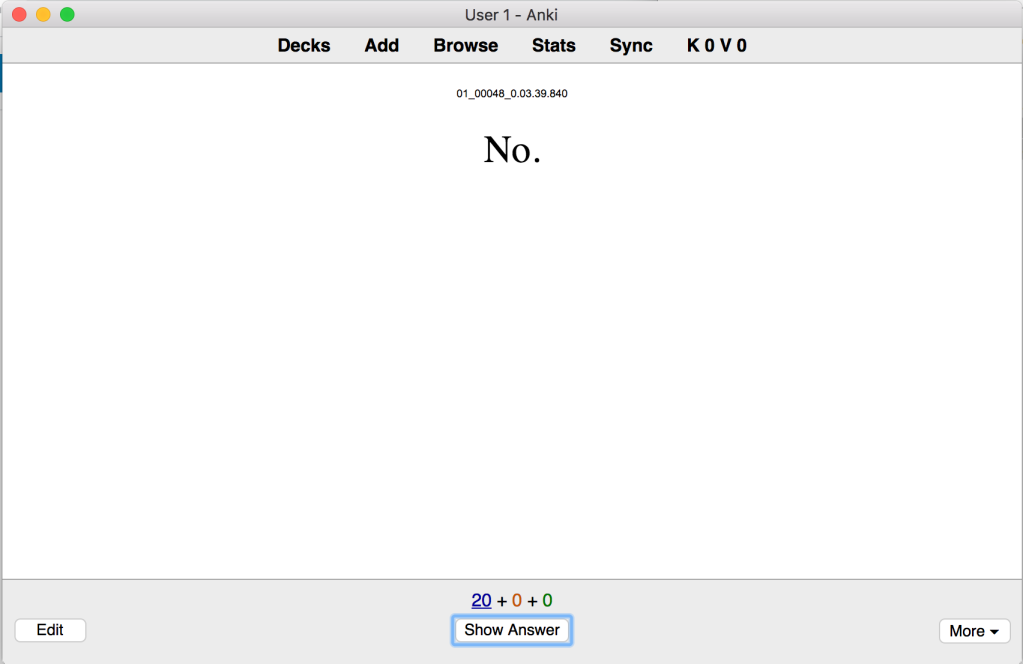
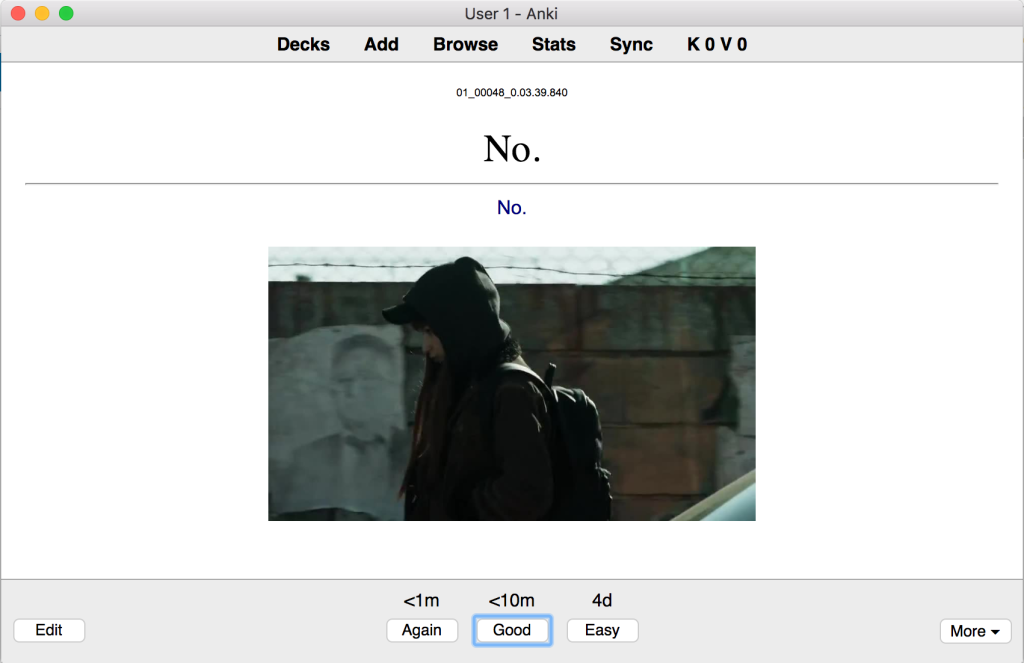
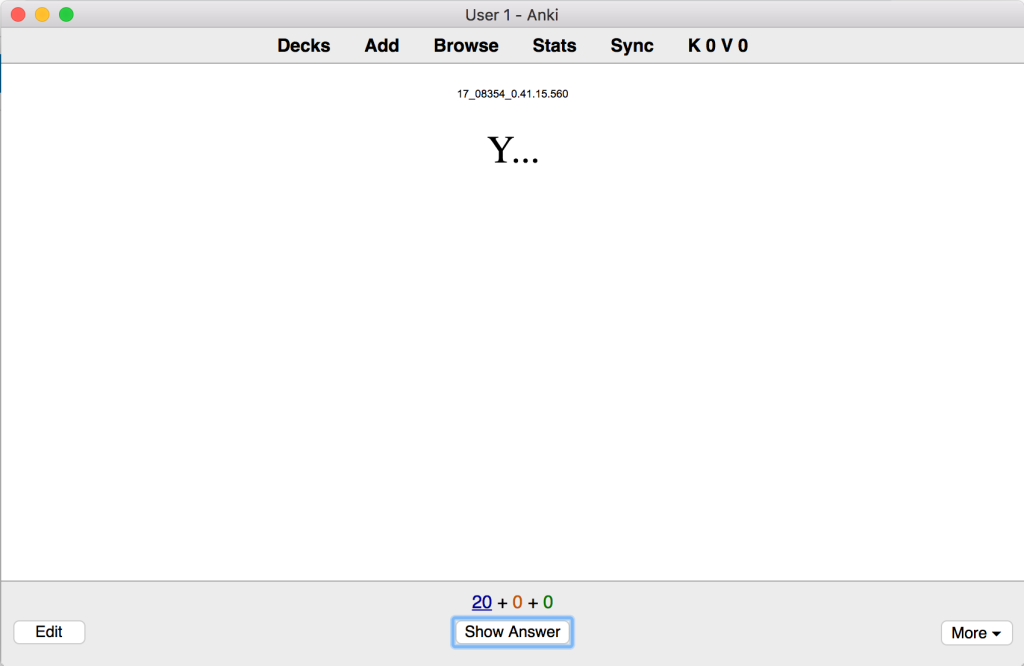
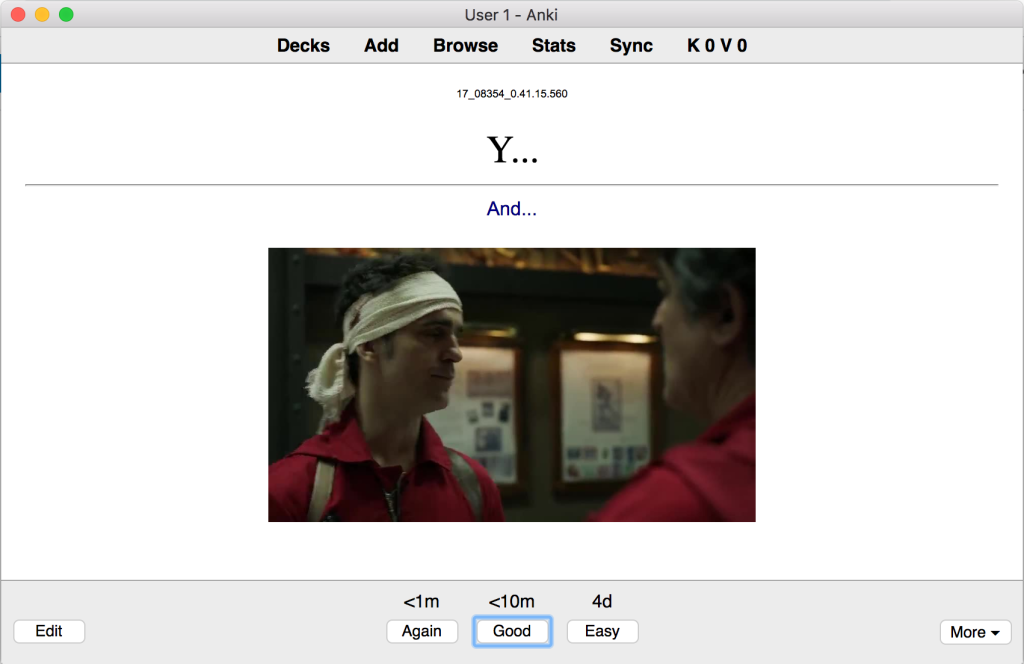
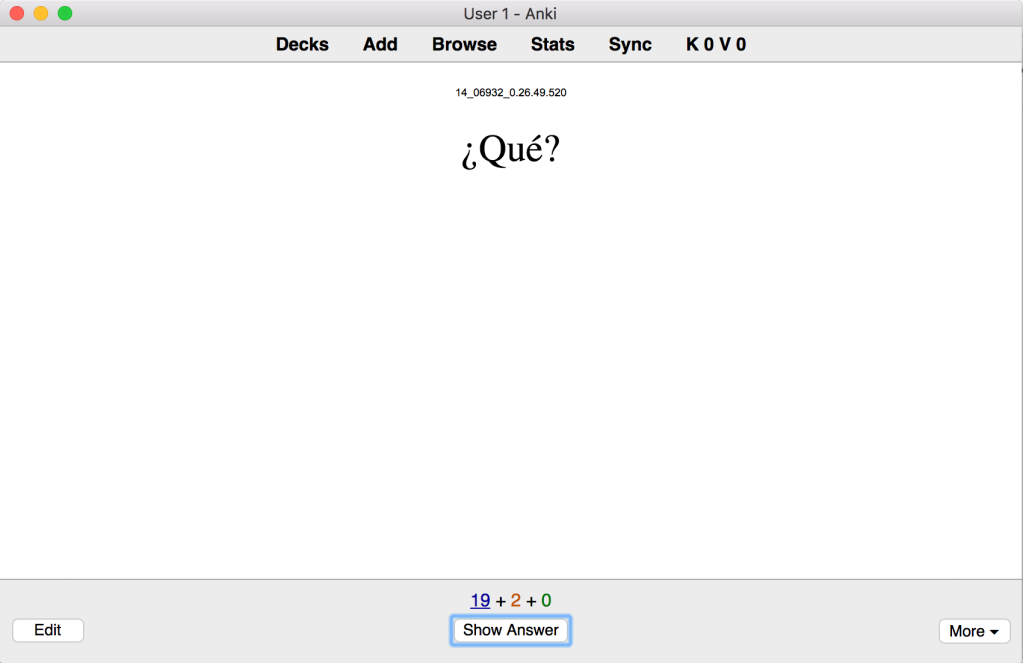
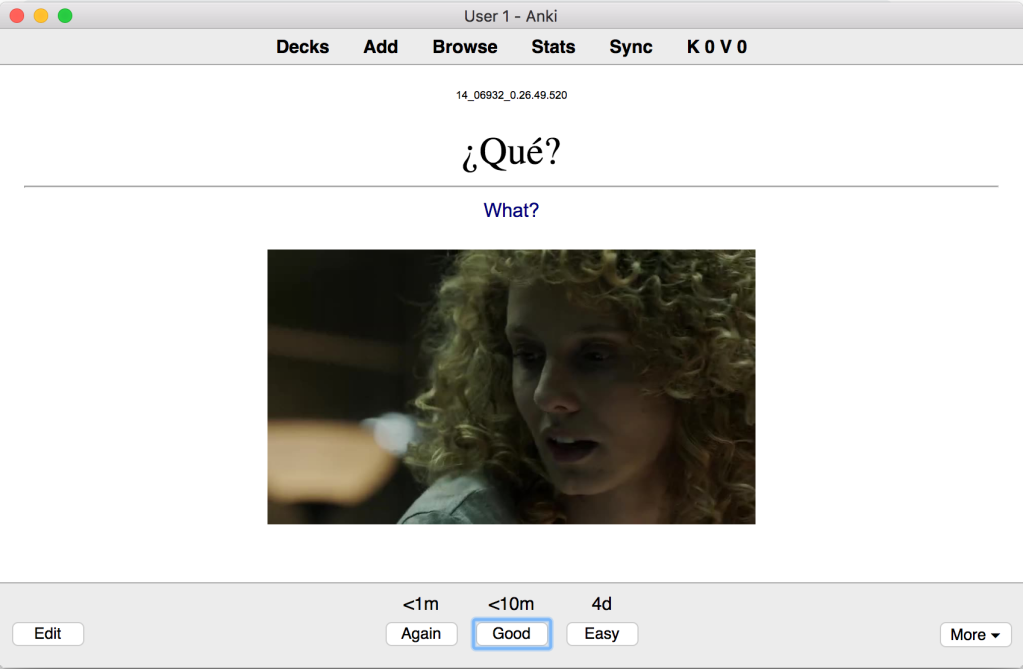

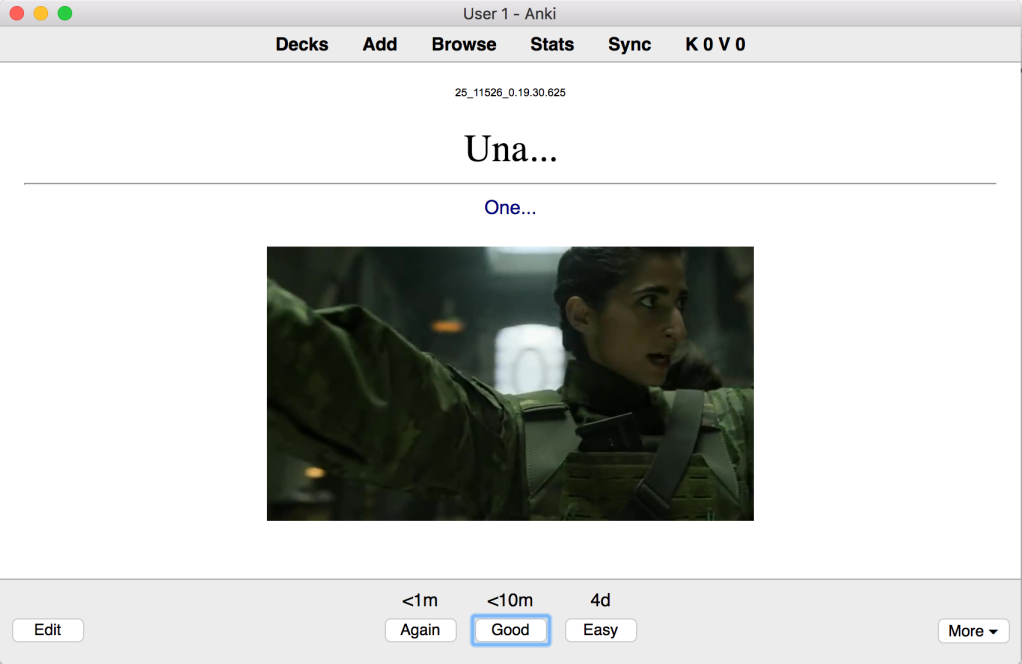
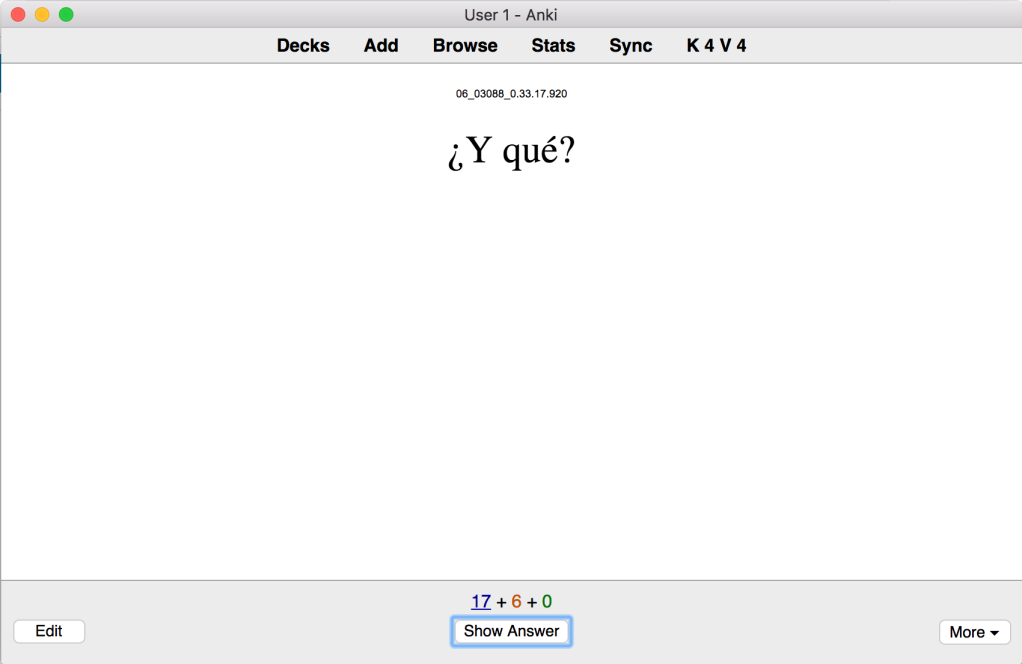
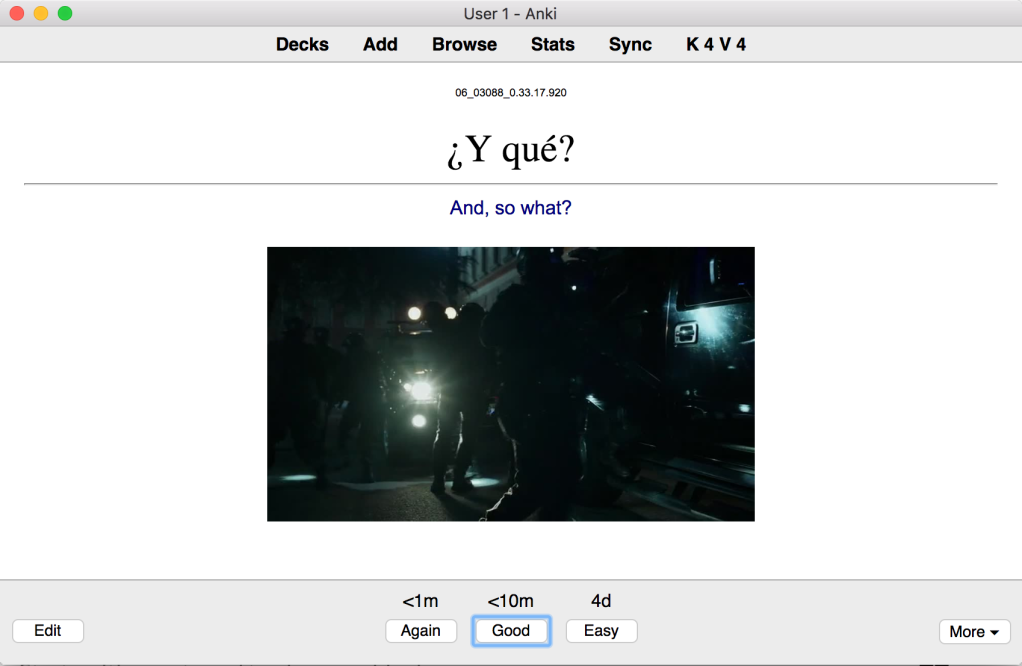
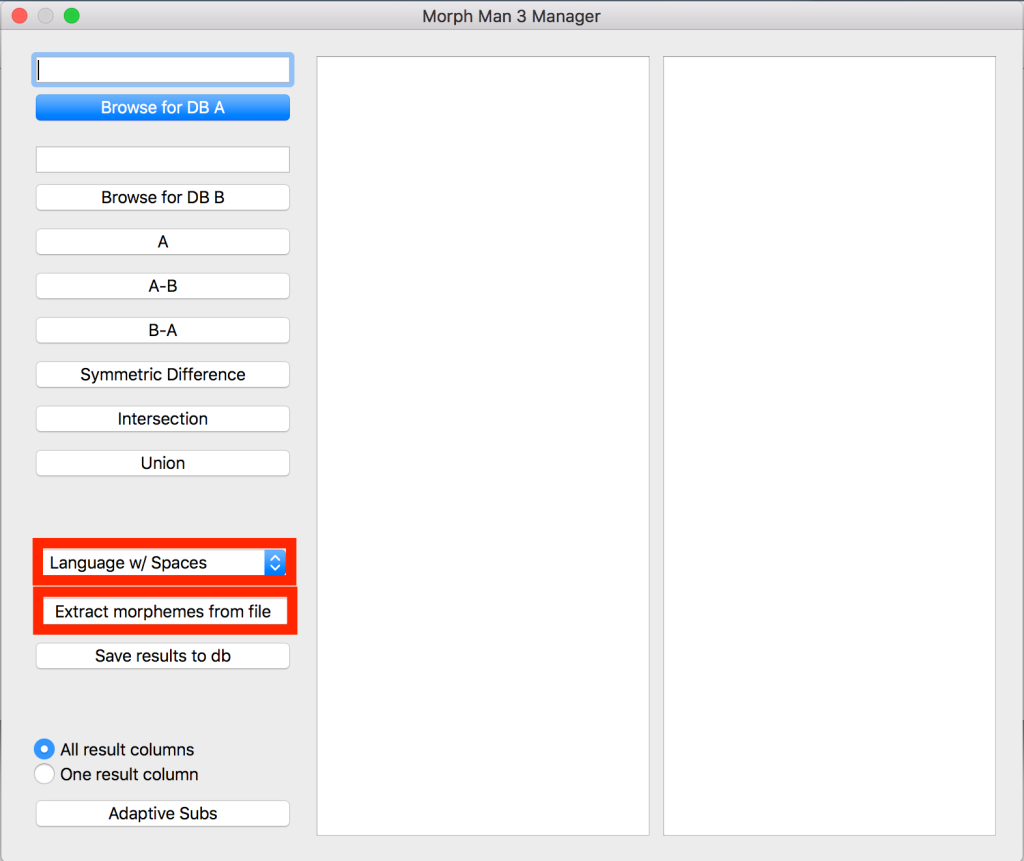
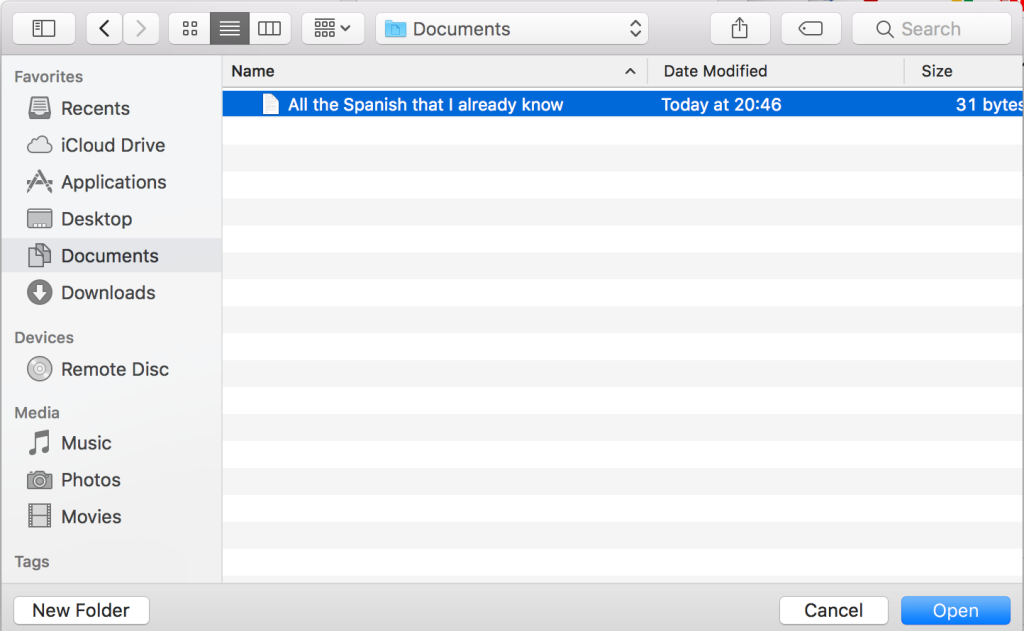
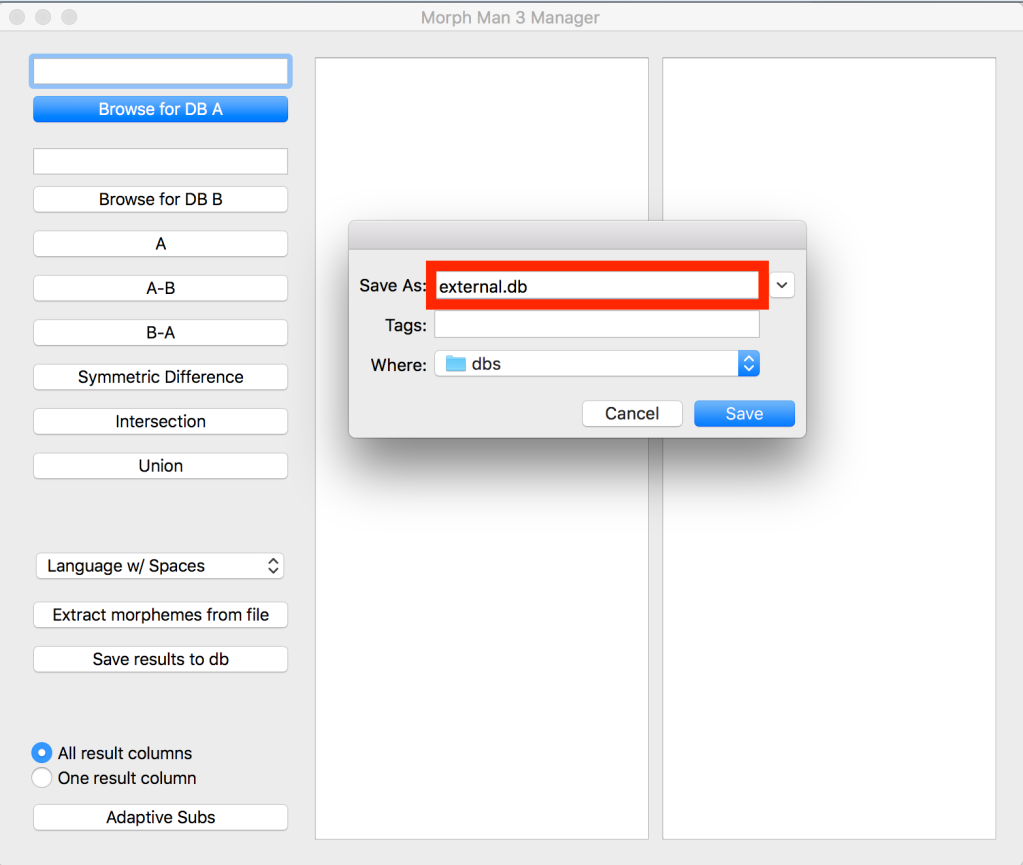
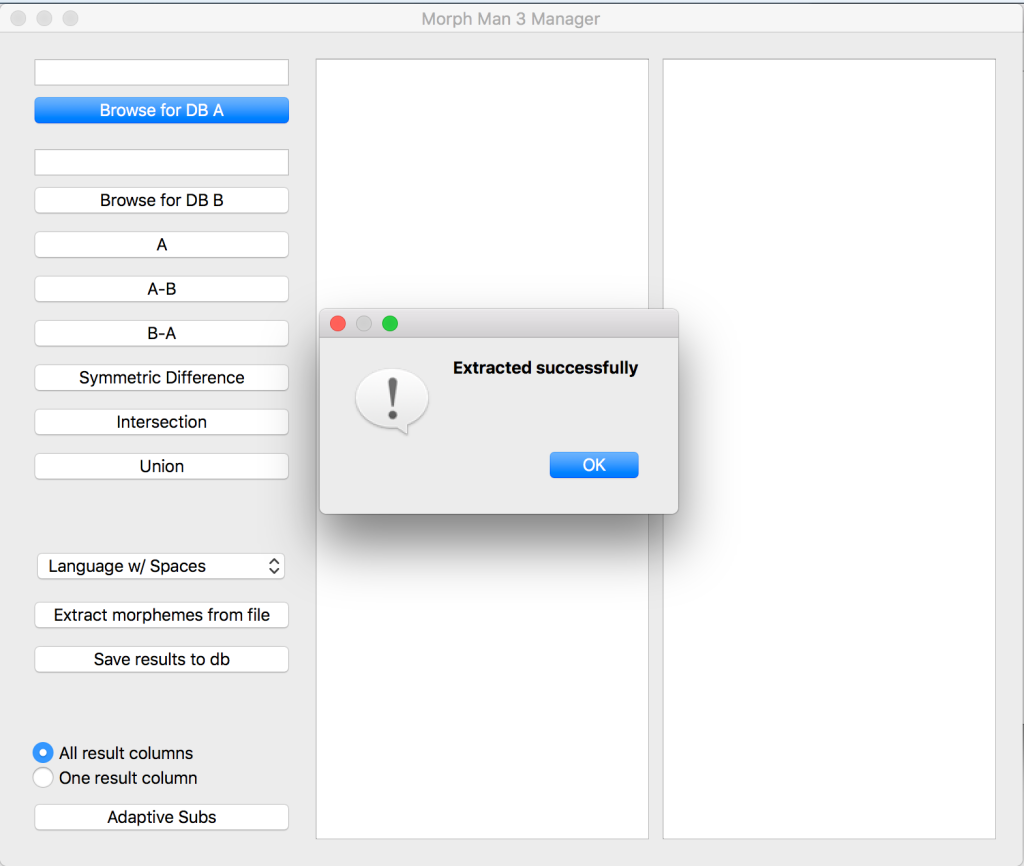
Hello there! Thank you for the guide. I have followed what you said, but I keep on getting a ‘there is no card to be analyzed or moved’. I’ve followed various guides, yours being the last, but this message keeps on coming up, as if something was stopping morphman from analysing cards, even though the cards have all the necessary fields added as well as the known cards as tagged as such. I really want to use this add on as it seems to have worked wonders for people, but it feels quite frustrating to get it working. Have you come upon this issue? Is there something I may be doing wrong? Thank you kindly 🙂
LikeLike
Thanks for reading the guide! 🙂
I’ve never run into this myself, but I can reproduce it by changing the settings in MorphMan Preferences -> Note Filter so that they don’t match any of the cards.
Have you checked that the “Note type” is the same as the cards you’re sorting?
Is there a tag name in “Tags” that doesn’t actually exist on the cards?
LikeLike
Heya thank you for the response!
I tried both without tags (as I had done originally) as well as tags that match, but that didn’t change anything. The note type is fine, although whenever I recalc and go back into the preferences, everything has gone back to default for some reason, which is note: ‘all note types’, tags: ‘japanese’. Is it supposed to reset any time you go back to look at it? (I do click ‘apply’ after changes, but this doesn’t stop it from going back to default after the recalc).
I think I’ve run out of options at this point hahaha. Might just have to give up on this addon.
LikeLike
It definitely shouldn’t reset!
Stupid question, but you are clicking the apply button in the lower right, right?
Otherwise, as a last resort I’d try reinstalling MorphMan, and even Anki.
You can export the deck (don’t forget to include media files), uninstall Anki, install it and MorphMan again and then import the deck.
LikeLike
Heya! I’ve tried so but it still doesn’t work – and yeah I’m definitely pressing ‘apply’ hahaha. I’ll give up for now, I’ve tried my best, but thank you kindly for your help, I appreciate it!! 🙂
LikeLike
That sucks, too bad I couldn’t be of more help 😦
If you ever do manage to get it working somehow, please come back and tell us how.
LikeLike
Thank you so much for this guide. I had problems before to set up MorphMan but now it’s running smoothly. I’m really excited to watch TV shows on my target language (French) and to add them to Anki. Finally, I’m finding your guides really useful and I already recommended it for a few friends!
LikeLike
Thanks for letting me know you find it useful!
Also don’t hesitate to let me know if some parts were unclear.
Bon courage avec le français ! 🙂
LikeLike